To add the Slice LTI 1.3 tool in OpenLearning, the tool needs to be configured in both the Slice Account area and in the OpenLearning Admin page.
We recommend having the Connect LMS page* on the BEST Network open side by side with your OpenLearning Admin page so information can be easily copied between the websites.
OpenLearning provides multiple ways that an LTI tool can appear in the course page. You can choose between an:
- Embedded image
- Modal that opens on top of the page
- Open the resource in a New browser window
You may like to set up multiple version of the tool depending on your preference(s) for how images appear within the course page.
Create an LTI connection for OpenLearning
1. Open the Connect LMS section on the Slice Account Page.
2. Click the Add New Connection button and choose LTI 1.3 from the drop down list. 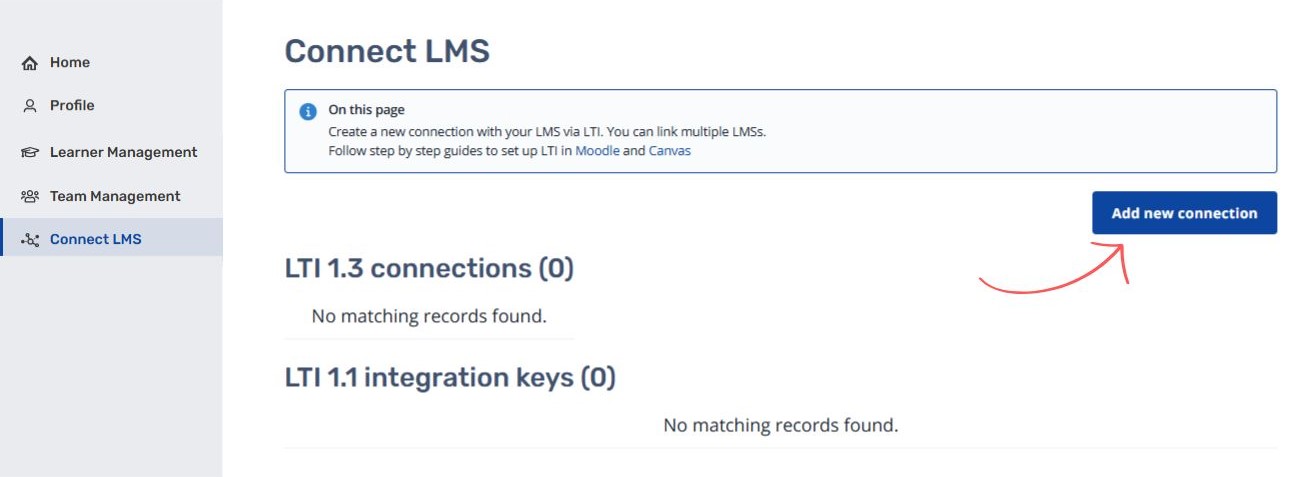
3. Keep this page open as the information will be required while setting up OpenLearning.
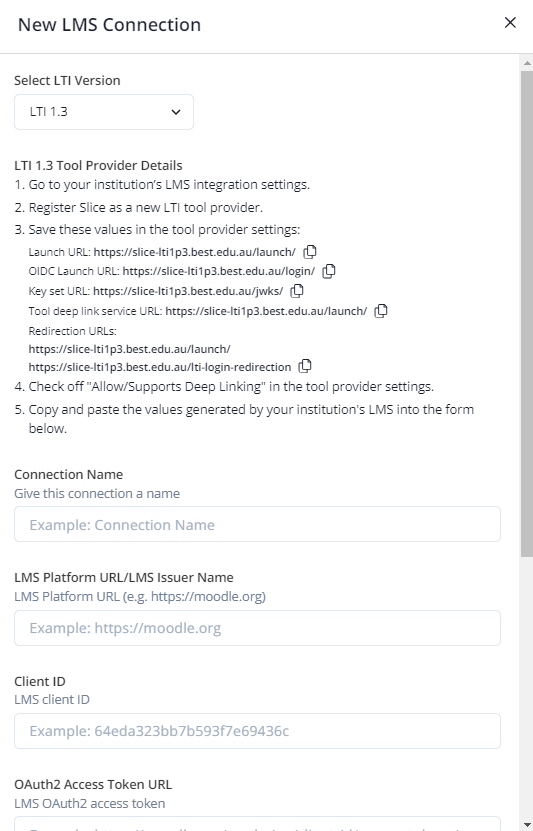
Configure LTI tool in OpenLearning
1. In the top navigation bar click Institutions and then the cog icon for the institution you want to create the connection for.

2. Choose Integrations from the settings list

3. Scroll down to LTI Tool Providers and click Add LTI tool provider

4. Choose a name to identify the tool e.g. Slice Embed
(note: because OpenLearning provides multiple ways that an LTI tool can appear in the course page it is important to note the set up you choose in the title to help you and others in your institution identify how the Slice image or activity will appear in the course page.)
5. Add the link to the icon https://slice.best.edu.au/s/img/SMALL.png
6. Using the LTI 1.3 Tool Provider Details from the BEST Network Account page complete the following fields
a. LTI version: LTI 1.3
b. Launch URL: https://slice-lti1p3.best.edu.au/launch/
c. OIDC Launch URL: https://slice-lti1p3.best.edu.au/login/
d. Key set URL: https://slice-lti1p3.best.edu.au/jwks/
e. Tool deep link service URL: https://slice-lti1p3.best.edu.au/launch/
7. After filling in all tool configurations, you also need to insert a public key and private key pair. You can also use previously stored key sets if any have been made. Choose between Add new and Generate Keys or Choose from existing
8. Select your Launch settings to specify how the tool will appear within your course content.
- Launch mode will control how learners see the content. By default content will be embedded on the page.
- Widget height can be adjusted to make a larger or smaller embedded image (only for Embed option)
- No Custom parameters are required
9. Within Advanced settings select Deep Linking
10. Email address identification use OpenLearning User ID
11. Click Save.
12. After saving the LTI tool provider configuration, reopen the tool providers setting and view the registration details that will need to be provided to the BEST Network account area to complete the registration.
Return to the set up on Slice
- Fill the Connection Name with a name that is meaningful to your institution and the type of LMS you are connecting to, e.g. University Name OpenLearning LTI 1.3
- Fill the LMS Platform URL/LMS Issuer Name field with
https://www.openlearning.com - Fill in the following with the values provided by the OpenLearning platform
Client ID
OAuth2 Access Token URL
OIDC Auth URL
Keyset URL
Deployment ID - Click Save.
Note: Access to the Connect LMS page on the BEST Network is accessible only to staff members with the Institution Admin and Subscription Owner roles.
