To add a Slice image or activity to an OpenLearning course page:
- Open the page you wish to edit on OpenLearning by clicking Edit
- From the menu on the left hand side choose Integration from the dropdown menu. A list of the LTI tools you have set up will become available. Identify the one for Slice. Note, there may be more than one depending on whether you have set up multiple launch modes.

- Either:
Click the LTI tool and it will be added at the end of the page or
Click and drag the item to your chosen spot in the page
- Click the second tab to configure the content
- Copy the URL for the Slice image, layer, question or collection and add it to the URL box.

- Click Save
- The Slice activity will now show up within the content either as an embedded image (shown below), as a button that can be used to open a modal that appears on the top of the page, or as a button to open to view the activity in a new tab.
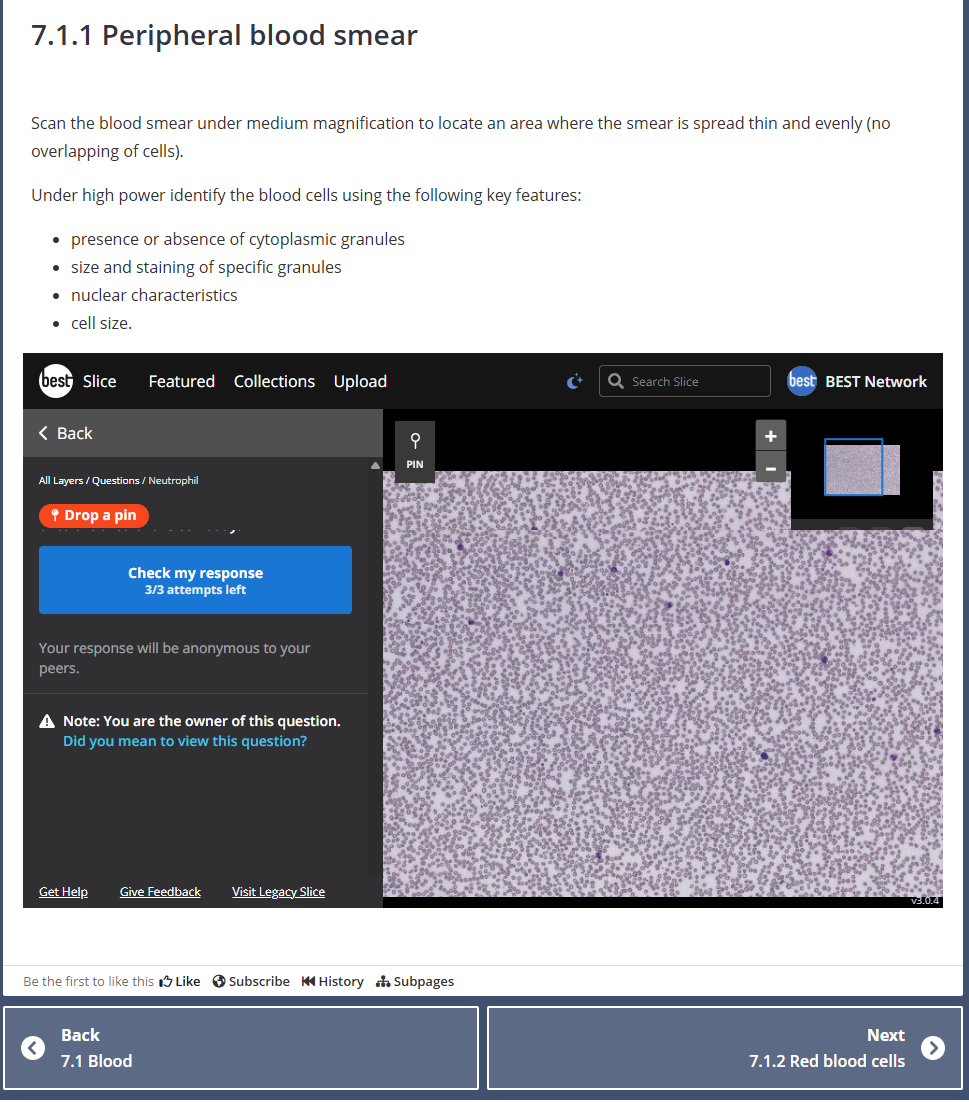
- The first time you and your students see this LTI 1.3 link you will need to either sign into an existing account or create a new account. See this article for instructions.
