Slice has been registered as an application in Blackboard. This will help streamline the set up of the LTI 1.3 tool within Blackboard.
Register Slice LTI 1.3 in Blackboard
- In the Administrator Panel, go to Integrations > LTI Tool Providers.
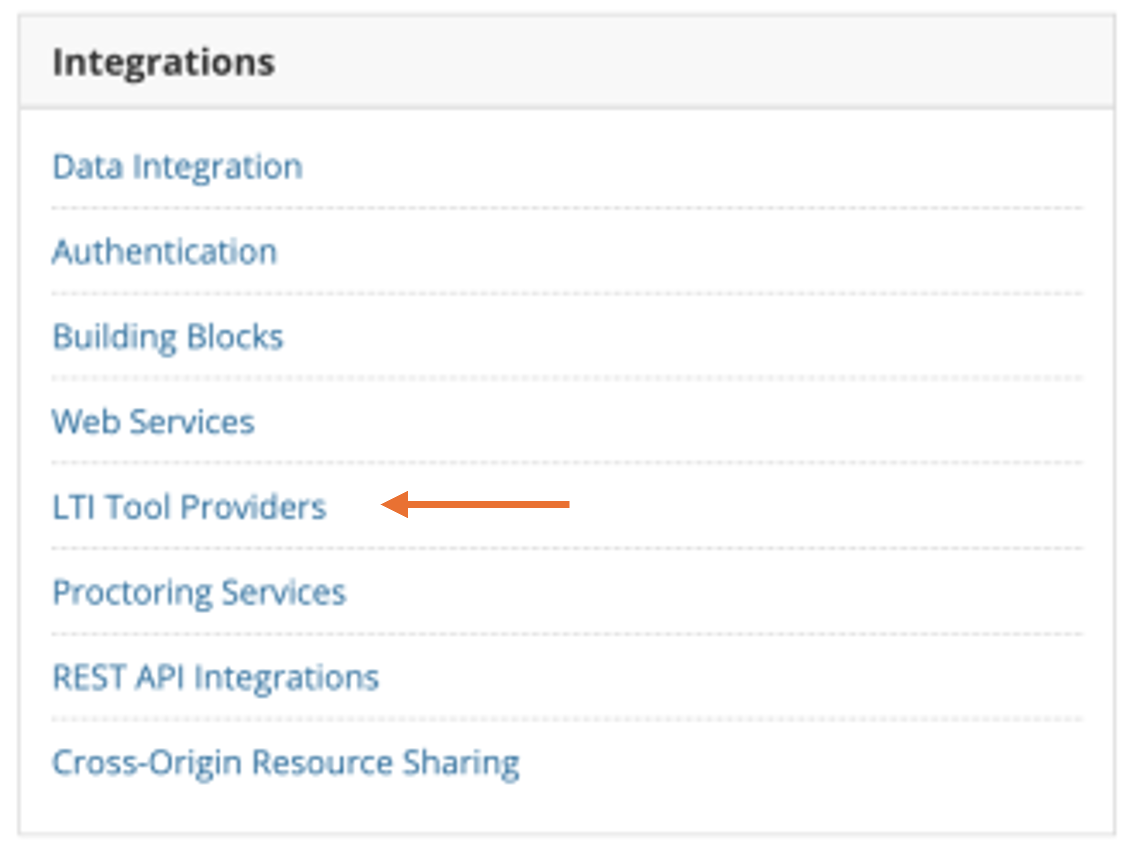
- Click on Register LTI 1.3/Advantage Tool.
- Enter the client id and click Submit.
Client ID:93866b19-8dc2-4759-84db-4260997c1e55 - The Tool Status section will be automatically populated. Please copy the values for Client ID and Deployment ID and provide them within the BEST Network Account area to complete registration of the tool.
- In Tool Status, select Approved
- In Institutions Policies
User fields to send: check “Role in Course”, “Name” and “Email”
Set “Allow grade service access” to No.
Set “Allow Membership Service Access” to Yes. Submit changes.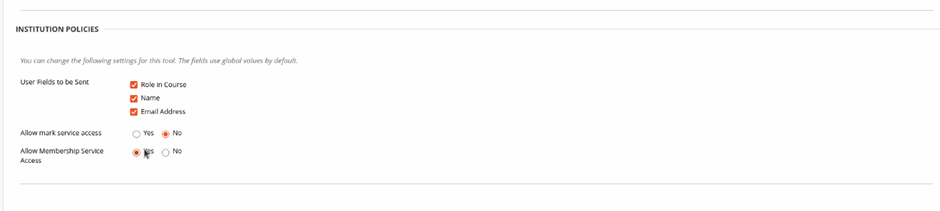
- Navigate back to LTI Providers and find the Slice tool. Select the dropdown menu and choose “Manage Placements”.
-
In Manage Placements, click on “Create Placement”.
-
In Placement Information
a. Add a label (This will be displayed in the course so make it easy for academic staff to recognise).
b. Add a Handle (unique identifier).
c. Set “Availability” to Yes.
d. In “Type” set Deep Linking Content Tool to “Allow Student Access”.
e. Uncheck “Launch in New Window” if you want to embed the images in the page. Check "Launch in a New Window" if you want students to load the tool in a new window.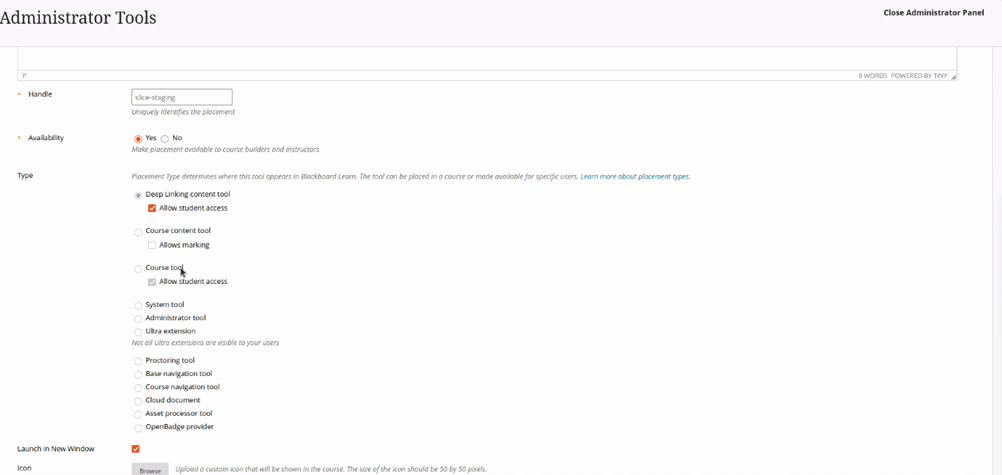
- In the Tool Provider Information section for Target Link URI: https://slice-lti1p3.best.edu.au/launch/.

Return to the set up on Slice
- Open the Connect LMS section on the Slice Account Page.
- Fill the Connection Name with a name that is meaningful to your institution, e.g. BEST Network University Production environment
- Fill the LMS Platform URL/LMS Issuer Name field with
https://blackboard.com. It's important to fill it in exactly, even if your actual LMS URL is different. - The Client ID should be provided by Blackboard as the top filed in the Tool Status area
- Fill the OAuth2 Access Token URL field with
https://developer.blackboard.com/api/v1/gateway/oauth2/jwttoken - Fill the OIDC Auth URL field with
https://developer.blackboard.com/api/v1/gateway/oidcauth - Fill the Keyset URL field with
https://developer.blackboard.com/.well-known/jwks.json - Fill the Deployment ID field with the value provided by Blackboard within the Tool Status area.
- Click Save.
