After creating a question, the question can be added to a Collection. This provides you with a way of sharing multiple questions, or many images, layers and questions with colleagues and students. Those with access to your Collection will be able to view and answer the question.
To add the question to a Collection:
- Click the dropdown arrow next to the Question Title and choose Add to Collection

- The Feature name will be added by default as the Question title, however this can be edited in the Question Title field to reflect the context of it's use in the Collection (e.g. Question 1). This will not change the question.
- Select the destination Collection(s) using the selection tree shown that reflects your existing Collections by checking the box next to the relevant Collection(s). If you want to make a new Collection you will need to do this in the Collections area first.

- Click Add.
- The question will be added to your chosen collection(s) in the Questions area.

Actions for Questions in Collections:
After adding a Question to a collection each item has an Actions button on the right.
- Edit - Open modal that enables the question title in Collection to be edited

- Move - Opens the Collections selection tree to allow for choice of new destination. Select the destination and click Move to take the question out of the original Collection and move it to another.
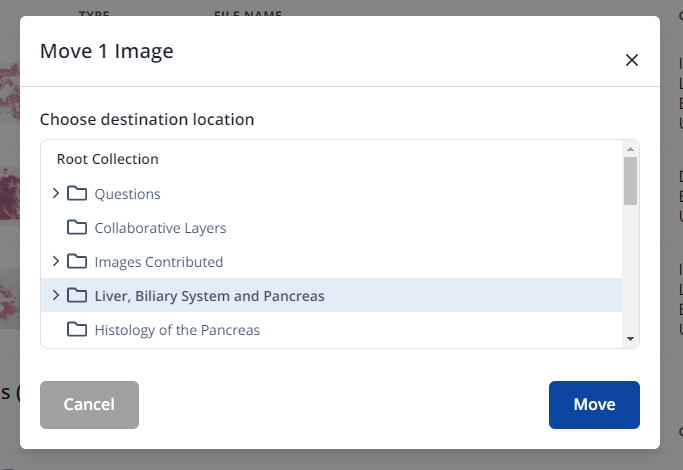
- Remove - Shows Remove Question from Collection modal. Clicking Remove removes the question from the Collection.
- Go to image - Loads the answer view of a question for anyone other than the question creator. Loads the View Question page for the Question owner.
