Learners can be given access to a question to complete it by being given the URL to the question.
Sharing the URL to a question
Questions can be shared via adding the URL of a question to any means of disseminating learning material to a student, for example, within your Learning Management System (Moodle/Blackboard/Canvas). Any student with a BEST Network account who follows the URL to a question will be able to login and complete the question. To register students see the help article here.
To share the question via URL:
- Click the dropdown arrow next to the questions title from the all questions view or while viewing a question.
- Select Share

- Click Copy to copy the Question link to your clipboard

- Add the link to your learning material and share this with learners
Settings
While sharing a question there is a toggle to allow anyone with the question URL to respond to this question. This toggle is on by default so that people who are given the URL can respond to the question.
If the toggle is turned off the question will stop collecting responses.
A student who has previously answered the question will still see their responses to the question along with any feedback they received. However, if a learner had not responded prior to the toggle being turned off the learner will see a message that the question has stopped accepting responses.
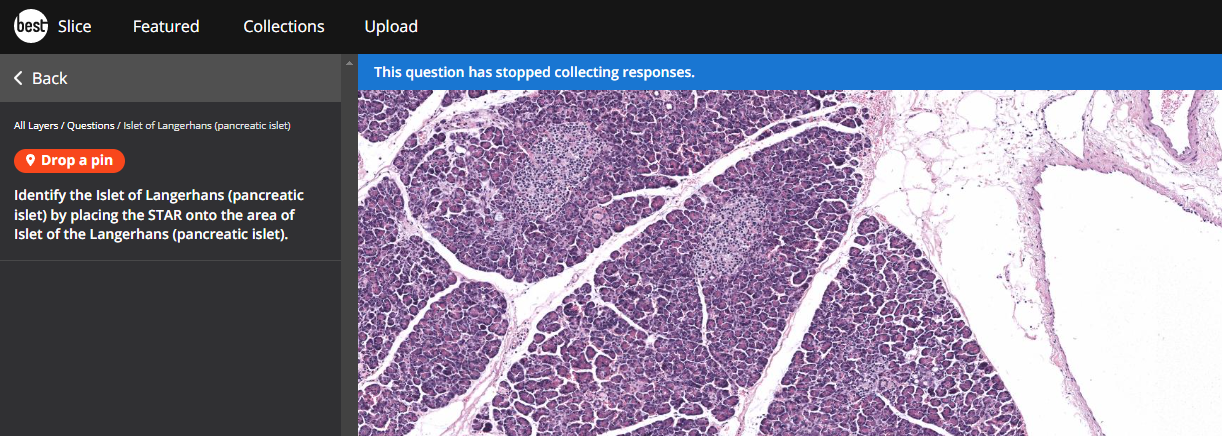
Screenshot demonstrating that the question has stopped collecting responses and the student cannot attempt it.
Note
All questions remain private until the question is shared with learners.
