Collections can be set as favorites to either bookmark your own Collection or a Collection that has been shared with you by another member.
Setting your own Collection as a Favorite
After loading Collections, from the list of your Collections, click the Action button for the Collection you wish to set as a favorite.
Click the Favorite option in the list. The Collection will remain in the same location but will now also be accessible after opening the Favorites Collection.

Alternatively, open the Collection you wish to set as a favorite and select the Favorite option from the Actions button.

Setting a Collection owned by another member as a Favorite
If another member has shared a Collection with you, you can favorite it to add it to your Favorites Collection. This will give you access to the Collection without needing to return to the original link that was shared with you.
While viewing the Collection, click the Actions button and choose the Favorite option.
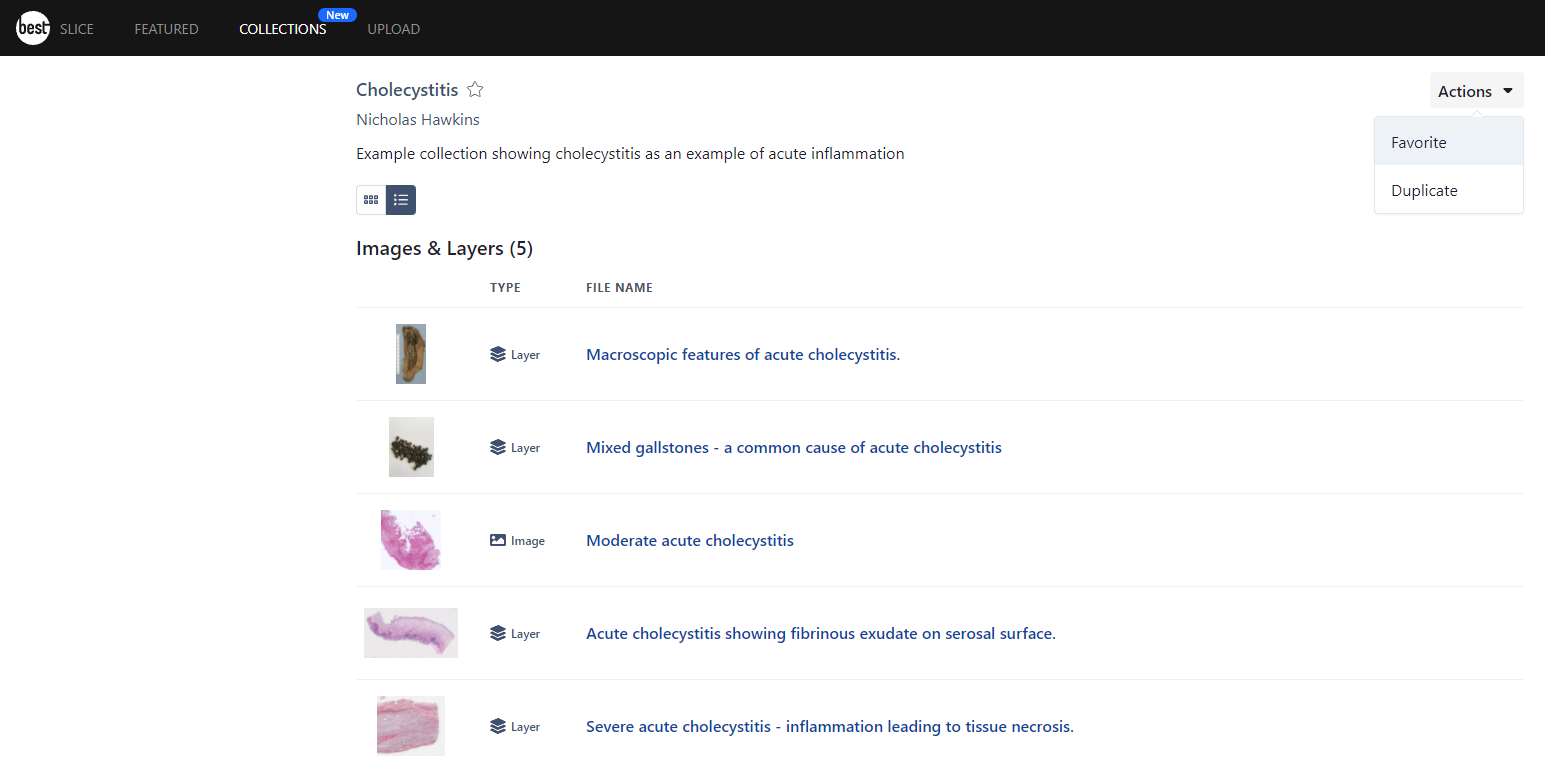
Accessing Favorite Collections
From the Collections area, open the Favorites Collection at the top of the list. This Collection will show any favorited Collections at the top of the page, both your own and any owned by other members. Below this, all images and layers that have been favorited will appear as a long list. To learn more about the Favorite Collection see this article.

