Deleting Collections
To delete a Collection:
|
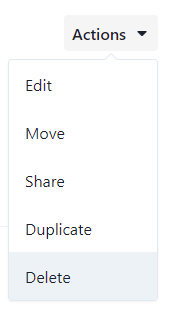 |
Deleting Items from Collections
If you would like to remove an item from a Collection:
- Using the list view, select the checkboxes for the item(s) for deletion.
- Click the Delete button
- Confirm deletion in the pop up menu
Note that you can't delete items from within the Favorite and Annotated collections.
To remove images as a favorite, click the image and while viewing it, uncheck the Star icon.
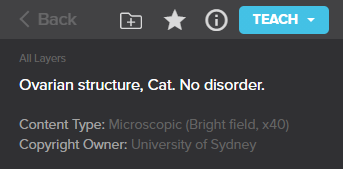
Images held in the Annotated Collection will only be removed once the annotation layers on the images are deleted.
