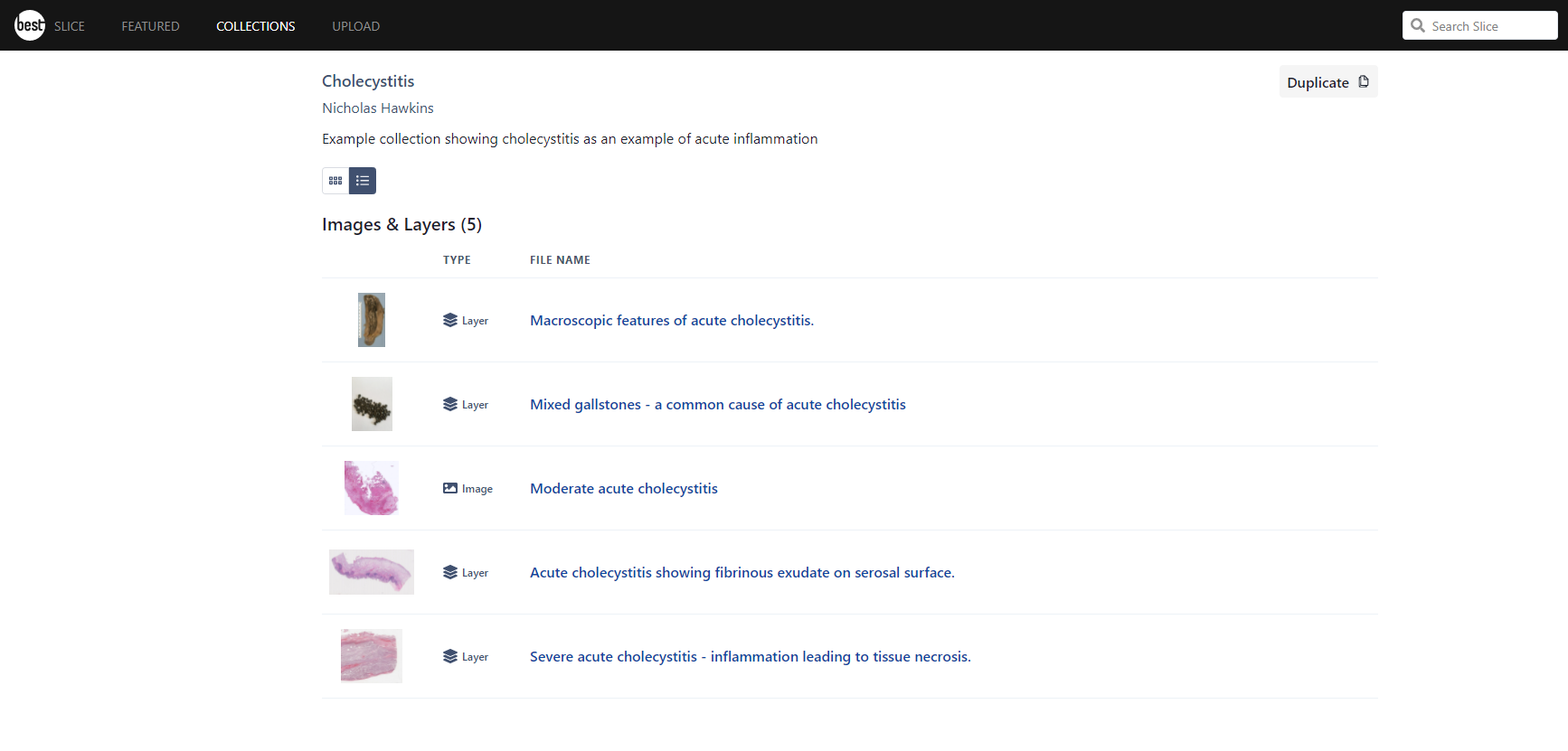Grid/List mode
There are two modes that can be used while viewing collections.
List mode
List mode is the default view for Collections and lists all Collections and Subcollections in one section and all Images and Layers in another section. Moving from left to right, list mode shows the image thumbnail, item type, file name, the image contributors name or the owner of the layer added, the organise image icon and the Actions button.
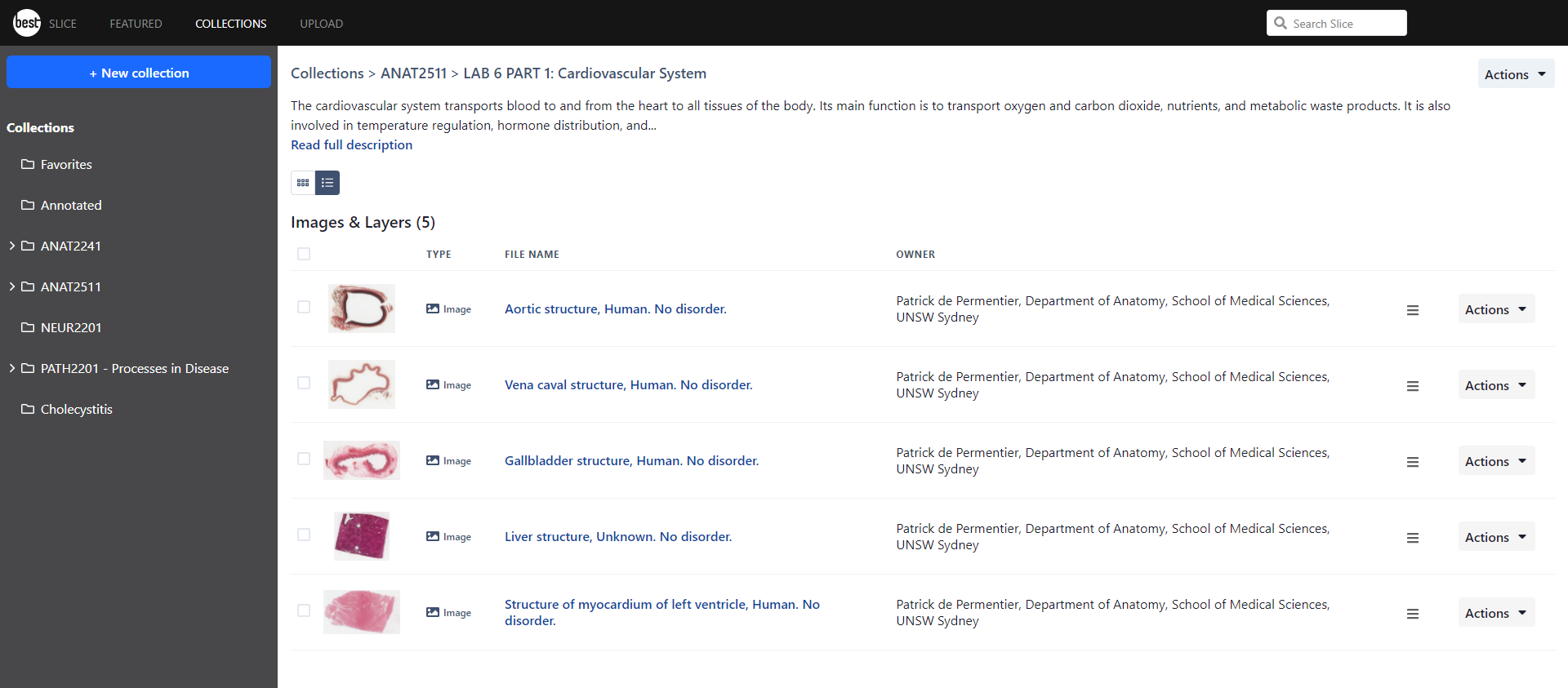
Grid mode
Grid mode prioritises the size of the thumbnail image and organises the items added to a Collection in a Grid with images placed from left to right. Grid mode has fewer options for editing a Collection but the Action button for each item is accessible by clicking the ellipsis icon (...).
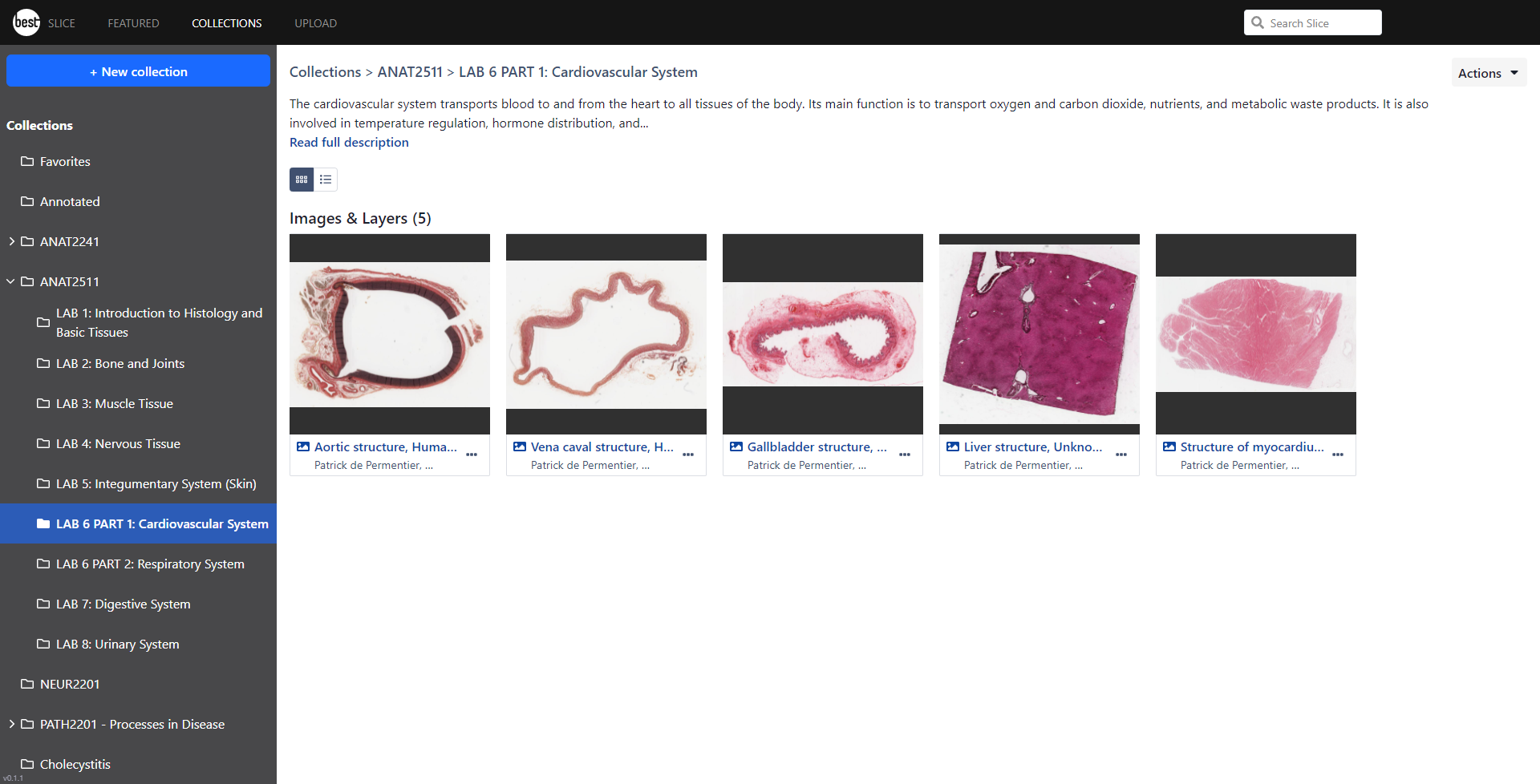
Viewing a Collection owned by another member
When viewing a Collection owned by another member, a simplified view is shown that removes the Owner Information for the layer and images present in the Collection. Members can see an example here.
Depending on the settings chosen by the Collection Owner, the Duplicate button will be visible to those viewing the Collection and will allow members to take a copy of the Collection for their own account. Read more about Duplicating Collections here.