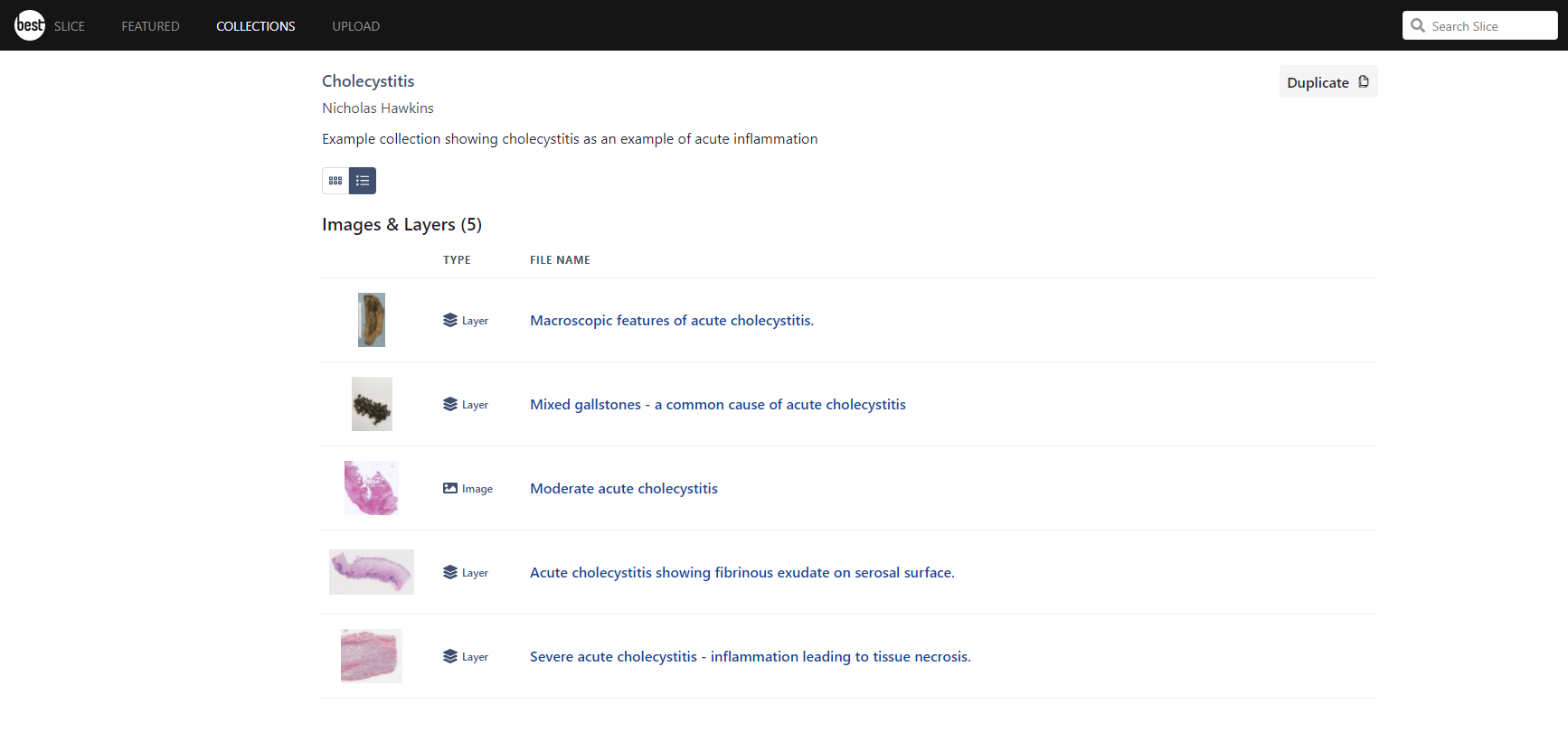Duplicating a Collection you own
To make a copy of a Collection you own:
|
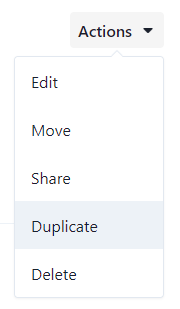 |
All images, layers and any subcollections within the Collection will be copied and moved to the new Collection.
Duplicating a Collection owned by another member
Collections are private until they are shared by their Owner. The Collection owner chooses whether their Collection is able to be duplicated by those viewing it. To make a copy of a Collection you have been given access to, while viewing the Collection, click the Duplicate button on the top right of the screen. This will take a copy of all images, layers and subcollections within the Collection and add it to your own Collections area.
If the Duplicate option is missing, you do not have permission to duplicate the Collection.